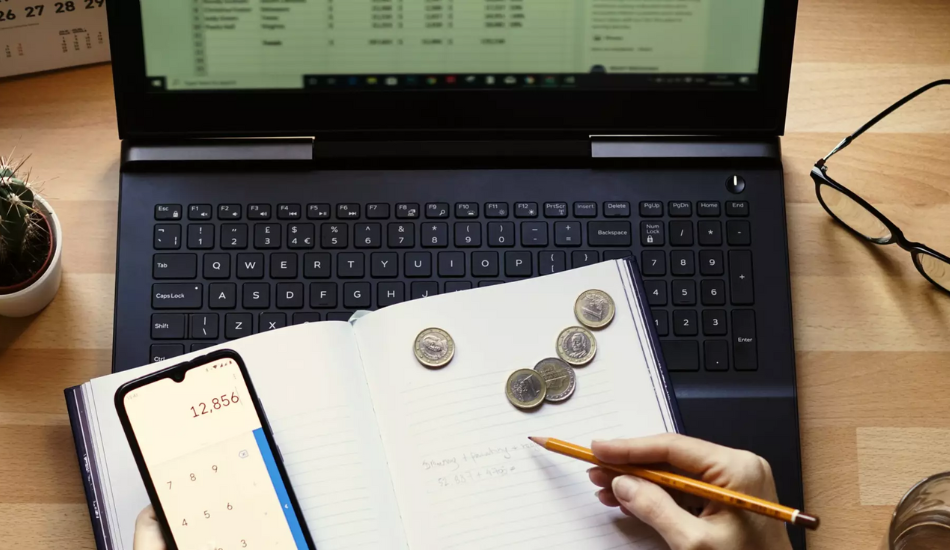
Submitting a return on income tax is a legal obligation for every TIN (Tax Identification Number) holder, regardless of taxability. Even individuals with no income or taxable earnings must file returns to inform the government of Bangladesh about their financial status.
For those whose income falls within the tax-free limit, submitting this declaration incurs no tax liability. That’s where the return without payments comes in, submitted digitally, making the process easier than ever. Let’s explore how to submit zero income tax return online in Bangladesh seamlessly and effectively, reports UNB.
What is a Zero Return?
Filing a return without tax payment is commonly known as a “zero return”. It applies to cases where the declared income falls within the tax-free threshold. In such instances, exemptions, rebates, or advance tax payments may reduce the taxable amount to zero. Even when no tax is due, filing a return without tax payment is mandatory to declare income, expenses, assets, and liabilities, ensuring compliance and accurate record-keeping.
Who is Eligible for Zero Return Filing?
TIN-holding citizens whose annual income falls within the tax-free limit are eligible to file a zero return. The income thresholds per annum (in a fiscal year) are as follows:
– Women and individuals aged 65 or above: Up to BDT 4,00,000
– Third gender and persons with disabilities: Less than BDT 4,75,000
– Gazetted war-wounded freedom fighters: Up to BDT 5,00,000
– All other individuals: Not exceeding BDT 3,50,000.
Online Method of Filing Zero-Income Tax Return
General Method
To begin the process, first log in to the National Board of Revenue (NBR) e-return platform (https://etaxnbr.gov.bd/#/auth/sign-in). Before proceeding, ensure all relevant documents related to income, expenditure, debts, and assets are prepared. This will not only ensure the accuracy of the information but also expedite the entire process.
According to the traditional rules of digital services, zero returns can be filed either as a single-page or multiple-page return, depending on the level of detail required.
In the case of a single-page return, all income, expenditure, and assets must be recorded briefly. This format does not automatically calculate values based on the provided information, so all details must be entered manually. In the case of taxable income, the specific tax amount must also be entered manually.
Generally, the tax payable is determined based on total income, and tax rebates are deducted. When the tax payable for the return is zero, no further calculations are necessary, and the tax payable remains zero.
For detailed returns, calculations are automatically determined according to the information provided.
The first question on the form is crucial, as it determines whether taxable income exists. Based on the answer, relevant sections for providing additional details will either be enabled or disabled. If there is no income, select the tab ‘No’, which will deactivate all income heads. If the income amount is not taxable or subject to exemptions or rebates, a return without payments is applicable. In that case, select ‘Yes’.
Other options on the Assessment page should be filled out in the same manner as for any return. After clicking the tab ‘Save and Continue’, an additional Information page will appear. If ‘No’ was selected for taxable income, the ‘No’ option will be automatically specified in the rebate section. As a result, several options for minimum tax calculation will not appear. Only shareholders of a company and IT10B categories will be listed. Appropriate information for each of these categories must be provided.
For individuals with assets and debts, submitting IT10B is required. After completing this section, click the tab ‘Save and Continue’. The expense calculation page will then appear, along with additional tabs on the right side: Tax and Payment, and Return Review. If IT10B was kept active on the previous page, Assets and Liabilities will be listed as a new tab.
After filling out the entire form, click ‘Proceed to Online Return’. Next, review the page, and select the tab ‘Submit Return’. Now, the process will be completed.
How to Submit Zero Return in Sanchayapatra
To begin the process, select the detailed return option. When asked whether there is taxable income, choose ‘Yes’. This will activate the ‘Income from Financial Assets’ option under ‘Heads of Income’, which should then be selected. Consequently, the rebate option will become active on the subsequent ‘Additional Information’ page. To claim the rebate, choose ‘Yes’ in this section. Additionally, the IT10B category should remain active.
On the ‘Income’ page, other general tabs like ‘Expenditure’ and ‘Rebate’ will be visible. The main task on this page is to provide information related to the profit from the Sanchayapatra (savings certificate).
On the ‘Tax Rebate’ page, select ‘Approved Savings Certificate’ under the Investment category and enter the savings certificate details. The rebate determined for the savings certificate investment will automatically display. The maximum rebate for savings certificates is BDT 500,000, even if the investment exceeds this amount.
On the following page, the expense calculation will be displayed. Here, the Tax Deducted at Source (TDS) from the profit earned on the savings certificates should be entered. The total TDS must be placed in the ‘Payment of Tax at Source’ box. This amount includes the quantity that was earlier entered on the savings certificates under the ‘Income’ page.
Since the IT10B category remains active, the ‘Assets and Liabilities’ section will appear as usual. In this section, the ‘Financial Assets’ option will be available, where the Sanchayapatra information must be entered again. Next, provide the source amount of funds used for purchasing all assets, including the savings certificates.
To ensure accurate calculations, the amounts for ‘Fund Outflow’ and ‘Source of Funds’ should match. After completing this, click on the tab ‘Save and Continue’ to move to the ‘Tax and Payment’ page, where the final tax payable will be automatically calculated.
To verify the tax deducted at source, answer ‘Yes’ to the question regarding whether tax has been paid at source during the current financial year. Then, by selecting ‘Yes’ for the ‘Tax Payment Update Status’ option, the ledger page will appear.
From the left-hand menu, navigate to ‘Savings Certificate’ under ‘Claim Source Tax’. On this page, re-enter the Sanchayapatra details, including the TDS. After saving, this information will appear below in the at-a-glance TDS list.
Next, go to ‘Tax Payment Status’ at the bottom of the left-hand menu, where the updated source tax status will be visible.
Click on ‘Go to e-Return’ at the bottom right to return to the previous ‘Tax and Payment’ page. At this point, the final tax payable section will show as zero. After confirming that all information is correct, click on the tab ‘Proceed to Online Return’. The entire return will be displayed on the next page. Review all information again, then select ‘Submit Return’ to complete the process.
Summing Up
The process of submitting Zero Income Tax Return Online in Bangladesh begins with preparation – gathering the necessary documents makes the process flawless and faster. Every detail must be consistent to avoid errors. Tax rebates, exemptions, and advance tax payments must be updated to ensure the final payment is generated accurately. Since all TDS and rebates are stored in the user’s account, adjusting calculations with previous data becomes hassle-free.









